Service Call
Call a service and view its response.
Supports live ROS 1 and ROS 2 connections, as well as custom Foxglove WebSocket connections that provide services.
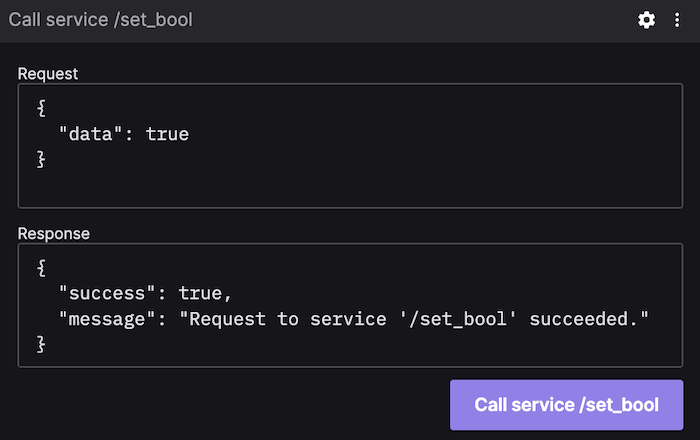
Settings
General
| field | description |
|---|---|
| Service name | Name of service to make a request to |
| Layout | Positioning of request and response inputs ("Vertical" or "Horizontal") |
| Editing mode | Whether you want to edit the request message and see the response message; On by default |
Button
Configure the button for calling the service.
| field | description |
|---|---|
| Title | Button text |
| Tooltip | Button tooltip text |
| Color | Button color |
User interactions
The "Call service" button will be disabled until connected to a supported data source.
Format the service request using valid JSON in the "Request" input, and click the "Call service" button. The result will appear in the "Response" input.